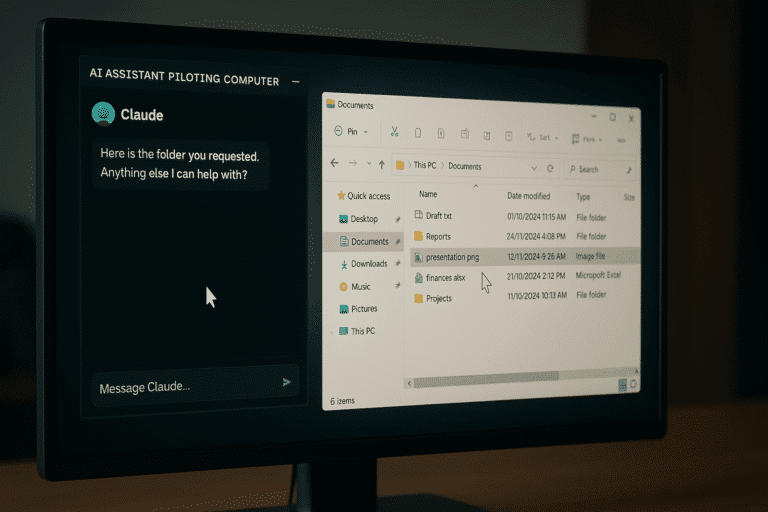Discover Claude AI Computer Use, the groundbreaking tool that empowers artificial intelligence to take control of your computer, automating complex tasks. In this article, we detail how to install it, use it effectively, and explore its applications in various fields, from software development to business automation. We also compare the Claude 3.5 Sonnet and Claude 3.5 Haiku models to help you select the best solution for your needs.
What is Claude AI Computer Use?
Claude AI Computer Use is a pioneering feature that enables AI to operate a computer in a fully automated manner. With this technology, Claude can perform actions such as moving the cursor, clicking elements, entering text, navigating through applications, and more. Essentially, Claude is capable of interacting with your PC exactly as a human user would.
That’s just the beginning! With Claude 3.5 Sonnet, an advanced model developed by Anthropic, Claude AI excels in solving complex problems while executing various tasks. It can automate repetitive tasks and increase productivity in fields such as software development, file management, and even event planning.
In this new era of artificial intelligence, Claude AI opens up new possibilities for professionals and users seeking efficient solutions to automate their computing environments.

Installation of Claude AI Computer
If you wish to leverage the capabilities of Claude AI on your computer, follow these steps for a proper installation. We will guide you through the process to ensure the installation is straightforward and seamless.
Prerequisites for Installing Claude AI on Your PC
Before starting, it’s important to ensure your system is prepared for the installation of Claude AI. Here are the main prerequisites:
- Operating System: You must be running Windows 10 or later.
- Docker Desktop: This is an essential tool to run Claude AI in a secure environment, so it’s imperative to download and install it.
- Anthropic Account: To access the API of Claude AI, an account must be created on Anthropic’s website and an API key obtained.
- Internet Connection: The installation requires a stable connection to download the necessary files and interact with the API.
Once these components are in place, you’re ready to begin.
Step-by-Step Guide to Installing Claude AI on Windows
Here is a straightforward guide to installing Claude AI on your Windows PC:
- Download Docker Desktop:
Visit the official Docker website and download the Windows-compatible version. Follow the installation instructions. - Configure Docker:
After Docker is installed, open the application and ensure virtualization is enabled in your computer’s BIOS. This is a crucial setting for Docker to work properly. - Obtain an API Key from Anthropic:
Log in to your account on the Anthropic website, then generate an API key. This key will enable Claude AI to interact with your system. - Download Claude AI’s Docker Image:
Open your terminal (PowerShell or CMD) and run this command to download the Docker image of Claude AI:
docker pull ghcr.io/anthropics/anthropic-quickstarts:computer-use-demo-latest - Launch the Docker Container:
Run the following command to start the Docker container with your API key:
docker run -e ANTHROPIC_API_KEY=YourAPIKey -v $HOME/.anthropic:/home/computeruse/.anthropic -p 5900:5900 -p 8501:8501 -p 6080:6080 -p 8080:8080 -it ghcr.io/anthropics/anthropic-quickstarts:computer-use-demo-latest
Replace YourAPIKey with the API key you obtained earlier.
- Access the User Interface:
Open your browser and enter the following address to access the Claude AI interface:
http://localhost:8080
And there you have it! You are now ready to use Claude AI on your PC.

When exploring the universe of Google’s artificial intelligence, it’s natural to wonder about the difference between Gemini 1.5 Pro and Gemini Advanced.
Gemini 1.5 Pro is a next-generation model, capable of processing a vast amount of data thanks to its 1 million token context window. If you need to analyze large documents, cross-reference complex databases, or build powerful AI applications, this is the tool that will elevate your work to the next level.
On the other hand, Gemini Advanced is integrated into more familiar tools like Google Workspace or Assistant. It is more suited to everyday interactions, such as asking a question, generating simple content, or automating productivity tasks.
In summary, Gemini 1.5 Pro is built for large-scale projects, while Gemini Advanced is geared toward practical, lightweight, and immediate use.
Using Docker for Claude AI Installation
Using Docker for installing Claude AI offers numerous benefits. Docker creates an isolated and secure environment where Claude AI can function without interfering with other software on your machine. This not only ensures the stability of your system but also makes updating the application straightforward without having to manage complex dependencies.
Add the Claude API to your Docker Installation
For Claude AI to fully interact with your PC, the addition of the Claude API to your Docker installation is necessary. Here’s how to do it:
- Obtain your API Key:
Sign in to your account on Anthropic and generate a unique API key. - Set the Environment Variable:
Define the ANTHROPIC_API_KEY environment variable with your API key in the terminal or command line. - Restart the Docker Container:
Re-launch the Docker container with the API key included, using the command specified above.
Once this step is complete, you can interact with Claude AI through the interface or by sending API requests.
Practical Applications and Use Cases
Claude AI, with its autonomous computer usage capability, offers endless possibilities for both professional users and individuals. Thanks to its flexibility and performance, it asserts itself as a powerful tool to automate and optimize a multitude of tasks.
Claude AI for Software Development
In the sphere of software development, Claude AI can be a valuable ally. By automating application tests, it can simulate user interactions with complex interfaces, thus rapidly validating application functionalities. This traditionally long and manual process becomes much more efficient, thanks to Claude’s ability to navigate, click, and test various options in a graphical interface.
However, Claude is not limited to validation. It can also aid in code generation, suggesting snippets or completing program sections based on given specifications. It saves developers significant time. Furthermore, in the event of bugs, Claude can suggest solutions or ways to resolve issues quickly.
Claude AI in Businesses: Automation and Productivity
Businesses can also benefit from Claude AI, which offers a wide array of options for automation and productivity. Claude can manage repetitive administrative tasks such as filling out forms, sending emails, or organizing calendar appointments, enabling employees to focus on higher-value activities.
Moreover, Claude can be leveraged to process large volumes of data. It can extract, analyze, and present information in report form, aiding strategic decision-making. In terms of customer service, Claude can handle frequently asked questions, freeing up human teams from certain tasks and enhancing the company’s responsiveness.
Claude AI for Personal Tasks
For personal use, Claude AI is also an impressive tool. You can employ it to manage your daily tasks, such as organizing your schedule, creating reminders, or filing your documents. If you quickly need information, Claude can browse the internet and deliver precise results, whether for transport schedules, recipes, or movie reviews.
Beyond practical tasks, Claude can also bring entertainment into your daily life by recommending books, movies, or even engaging in interactive games. Its utility extends to all aspects of daily life.

Comparison with Other Models: Claude 3.5 vs Haiku
When comparing Claude 3.5 Sonnet and Claude 3.5 Haiku, a few notable differences emerge, although both models share common foundations. To help clarify these distinctions, we have created a comparative table detailing the main features of each model.
| Features | Claude 3.5 Sonnet | Claude 3.5 Haiku |
|---|---|---|
| Performance | Optimized for complex tasks requiring deep reasoning and handling of larger datasets. | Optimized for fast and efficient tasks, providing instant responses in low-latency scenarios. |
| Price | Higher cost due to advanced capabilities and greater computational resource needs. | More affordable, designed to be accessible while delivering decent performance for less demanding needs. |
| Use Cases | Ideal for applications requiring in-depth analysis, such as software development or large database analysis. | Perfect for routine tasks like email management, simple task automation, or online research. |
| Accessibility | Available for enterprises with specific needs and advanced technical infrastructure. | More accessible to small businesses and individual users due to its affordable cost and ease of implementation. |
This table highlights the performance and pricing differences between the two models. Claude 3.5 Sonnet stands out for its computing power, making it ideal for demanding applications, whereas Claude 3.5 Haiku, with its speed and more affordable price, is better suited for simple and quick tasks.
Depending on your needs, you can choose the model that best meets your expectations, whether it’s for high performance or a more economical and fast solution.
Conclusion
In conclusion, Claude Computer Use revolutionizes the way we interact with our computers, empowering artificial intelligence to manage a wide array of tasks from software development to business automation. The installation is accessible, even for beginners, thanks to a detailed guide. Depending on your needs, you can select between Claude 3.5 Sonnet for complex tasks or Claude 3.5 Haiku for swifter and more economical solutions. Don’t hesitate to leverage the full potential of Claude Computer Use to boost your productivity and optimize your daily processes.