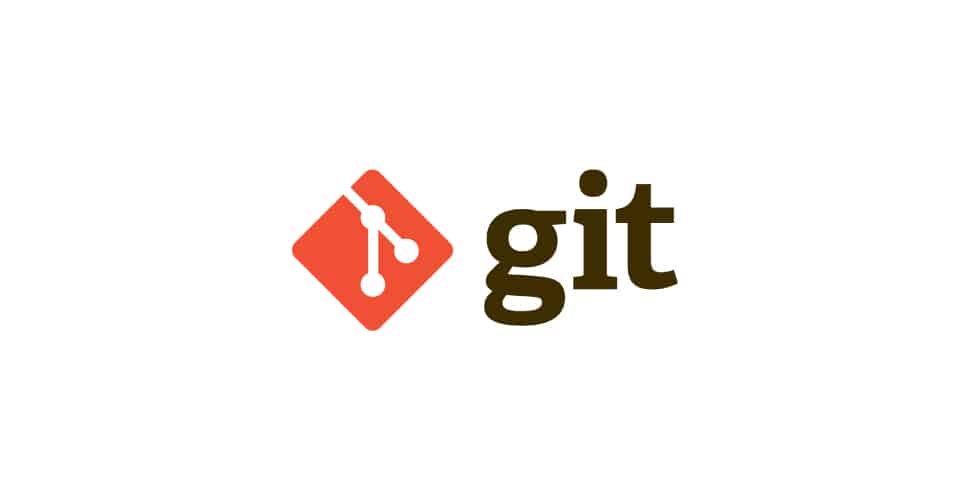Git has become an essential tool for developers of all kinds. Conceived by Linus Torvalds, the creator of Linux, Git has rapidly become a standard in the world of software development. Its open source status has encouraged widespread adoption, enabling individuals and companies to manage their source code projects efficiently.
The fundamentals
What is Git?
Git is a version control system (VCS), essential for any developer or team working on projects with source code. It tracks changes made to code, facilitating collaboration and version control.
Unlike other VCSs, Git is designed to be fast, secure and supports non-linear development through its efficient branch management.
Why use Git?
There are several advantages to using it:
- Change management: Detailed tracking of each change made, who made it and why.
- Easier collaboration: Allows several people to work simultaneously on the same project without the risk of conflict.
- Security: Every change is checked and recorded, reducing the risk of errors or data loss.
How does Git work?
At the heart of Git is the concept of a ‘commit’, a sort of snapshot of your code at a given point in time. These commits form a chronology, allowing you to go back to an earlier version if necessary. A Git repository can have several branches, each representing a different version of the code.
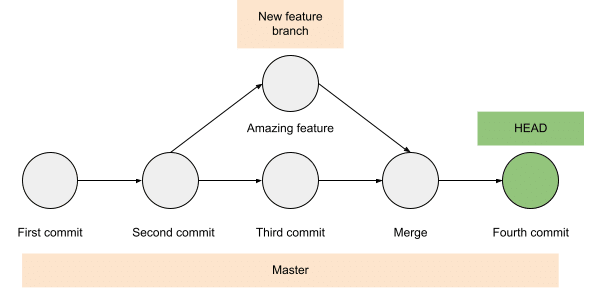
Setting up and basic use of Git
Installing Git
To get started with Git, the first step is to install it. You can download Git for Windows, Mac or Linux from its official website. Installation is generally straightforward. Once installed, you can access Git from the command line or using third-party graphical interfaces.
First configurations
When Git is installed, a few initial configurations are required. From a terminal (or on Git Bash, installed with Git), you need to configure your name and e-mail address, as they will be used in your commits.
git config --global user.name "Your Name"
git config --global user.email "your.email@example.com"
Creating your first repository
To create your first Git repository, start by navigating to the folder where your project is located (or, if not, to the location where your future project will be), then run :
git init
This command tells Git that this folder is a repository. Git then monitors this folder to track changes.
Cloning an existing repository
If you want to work on an existing project, you can “clone” a remote repository using the following command:
git clone [repository_url]
This will create a local copy of the project, including all its commit history.
For example, on Github (the famous platform for Git repositories), the link to clone a project can be found here :
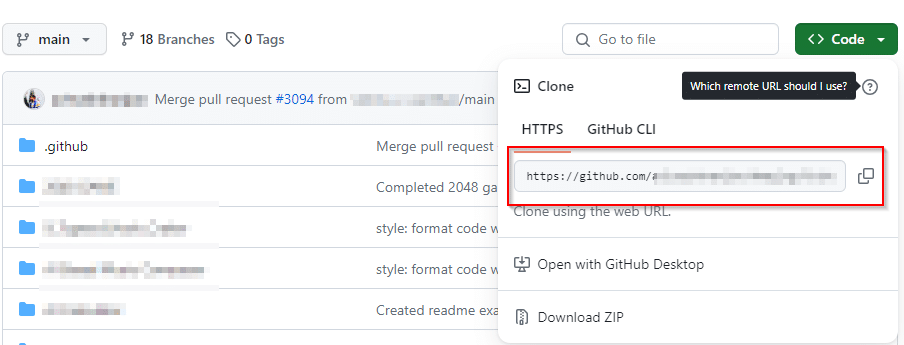
First Git commands
Here are a few essential commands to get you started:
The following command allows you to view the status of your files (modified, added, etc.):
git status
- To add files to your next commit, and therefore allow Git to track changes to them :
git add [file]
- But if a whole folder needs to be added, it will be possible to navigate to the folder in question (in the repository tracked by Git), and run :
git add .
- To create a commit, use the following command:
git commit -m "My amazing commit"
Key Git features and commands
Use of branches
Branches are a key concept in Git. They allow developers to work on different features or patches without disturbing the main branch (usually called master or main). To create a new branch and switch to it :
git branch [branch_name]
git checkout [branch_name]
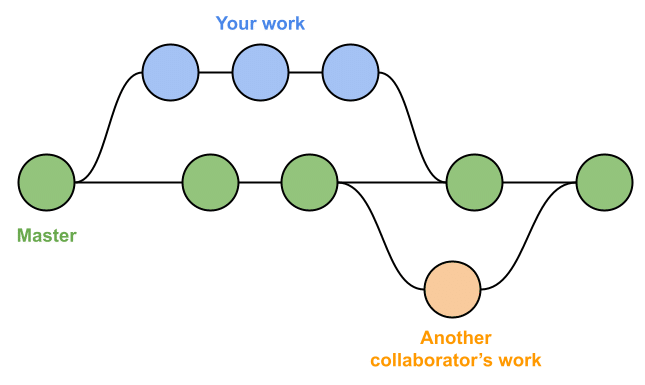
Merge modifications with Git Merge
Once you have finished working on a branch, you can merge it with the main branch. The git merge command incorporates changes from one branch into another.
git checkout main
git merge [branch_name]
This action is crucial for team collaboration, as it allows everyone’s contributions to be integrated into the main project.
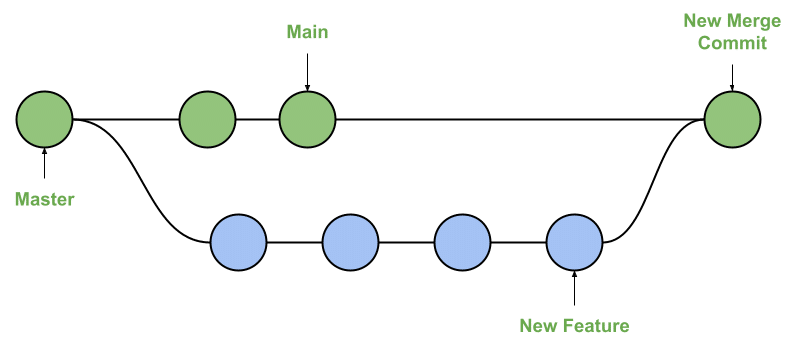
Remote depot management
Working with Git is not limited to your local machine. The following commands are essential for interacting with a remote repository, such as GitHub or GitLab.
To send your local commits to a remote repository :
git push
- To retrieve the latest changes from a remote repository, and integrate them into your local branch :
git pull
Pull Requests
They are a way of proposing modifications and having them examined before merging them into the main branch of a project. They are fundamental to teamwork and open source projects.
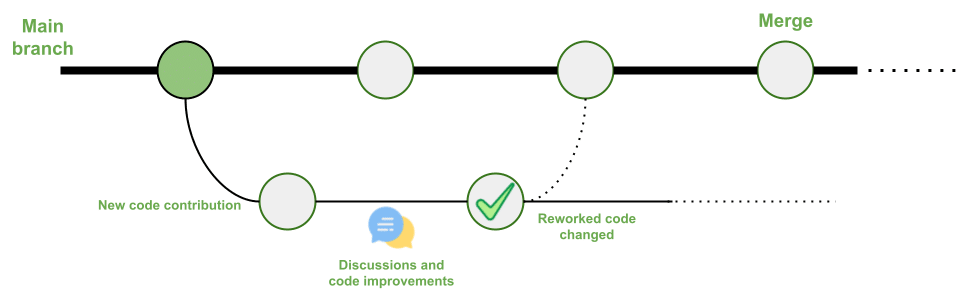
Advice and best practice
 |
Don't think too big | To start, it's advisable to begin with simple projects. Get familiar with basic Git commands (like the ones seen before). A solid understanding of these fundamentals is essential before moving on to more complex concepts. |
|---|---|---|
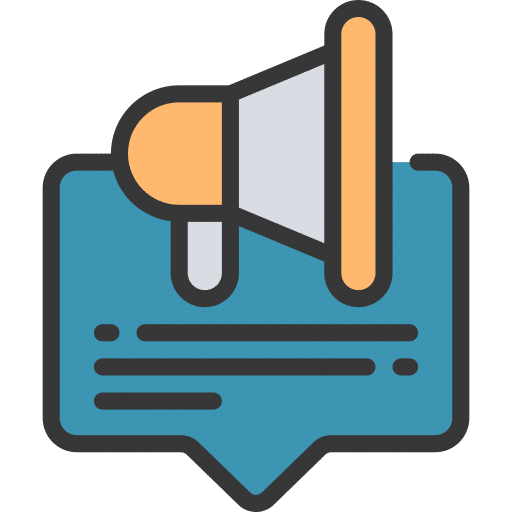 |
Clear commit messages | Each commit should come with a clear and descriptive message. A good commit message allows anyone to quickly understand the changes made and their purpose. This becomes particularly crucial in a collaborative context. |
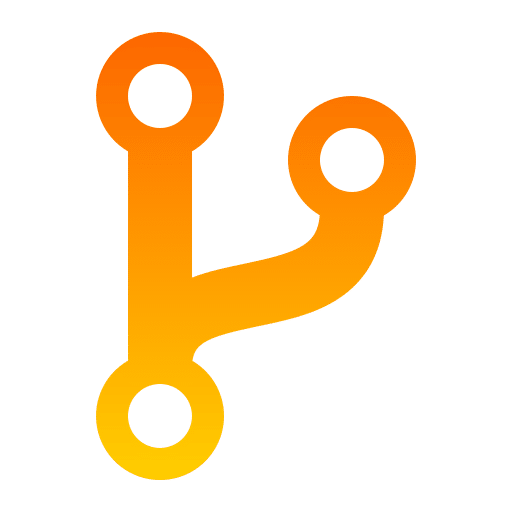 |
Use branches | They allow you to work on different features or fixes without affecting the main codebase. Use descriptive branch names to facilitate tracking. |
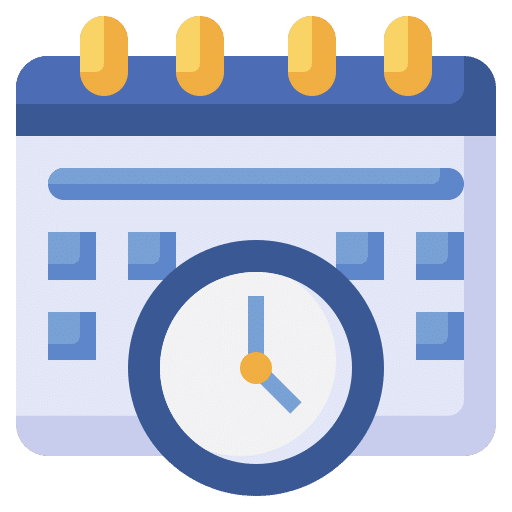 |
Stay up to date | Regularly use git pull to stay updated with the latest changes from the remote repository, especially before starting work on new modifications. |
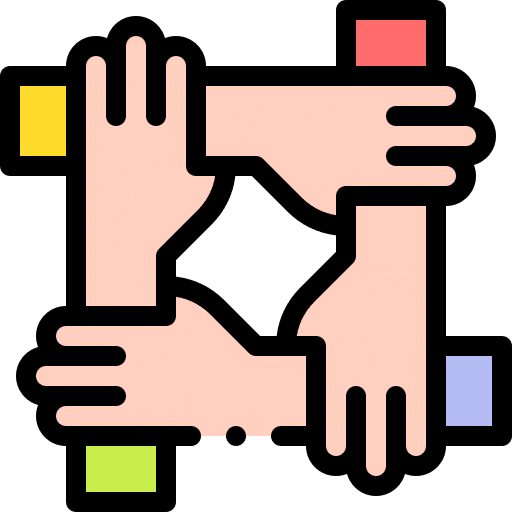 |
Collaboration | Contribute to open-source projects, use Git for your own projects, and collaborate with others to enhance your skills. |
Git is a powerful and extremely popular tool in the world of software development. Mastering it is crucial for teamwork and collaboration on open-source projects.