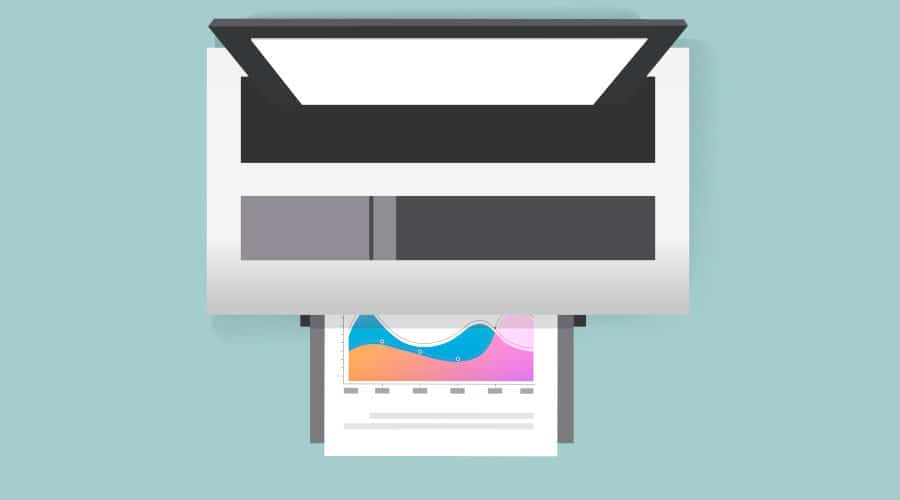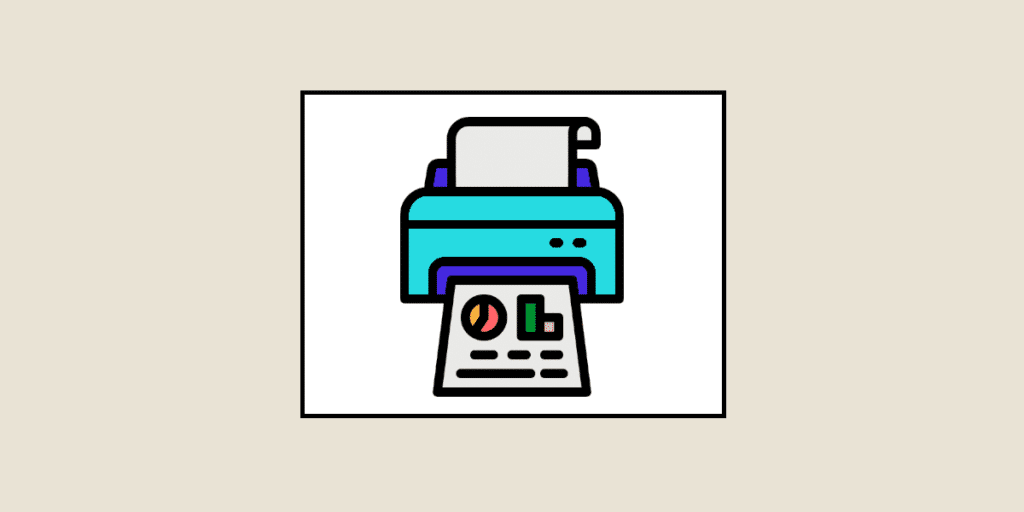Whether printing employment contracts for the HR department, order forms for the sales department or flyers for the marketing teams, every company has printers. And often several, to distribute them among the various departments. To manage all the documents to be printed, organizations need a print server. Here's a closer look at this technology, essential to every business.
What is a print server?
The print server is a network device that connects printers and company computers. In this way, several employees can use the same printer.
Acting as an intermediary, this server must manage print requests between computers and printers. In concrete terms, when an employee wishes to print a document, he sends a request via his computer to the print server.
The print server then sends the document to the right printer, in order to fulfill the employee’s print request.
By managing all the printing done by a company, this equipment is more than essential to its smooth operation, both for internal processes and for relations with third parties.
Good to know: print servers can be installed on any type of computer, regardless of operating system.
What are the print server's features?
The print server’s main role is to manage all print requests from all computers on the network. As such, it must :
- Connect computers and printers: the print server shares one or more printers with the organization’s computers, so that all employees can use them.
- Send requests to the right printer: a company often has several printers. The server must therefore send the right print request (color, black & white, number of pages, etc.) to the right place.
- Manage simultaneous print requests: if the printer is already busy, the server stores and queues the request. This avoids overloading the printing device.
- Centralize requests: for companies operating in large buildings (especially those with several floors), the print server is more than essential, since it centralizes requests from all computers in the structure.
- Organize the print queue: in addition to printing all types of documents, you can reorganize the print queue, prioritize jobs and delete queued documents from the print server.
Thanks to all these features, companies save a considerable amount of time when printing documents. No matter what your needs. Indeed, it is always possible to add other client systems or printers to the computer network. The print server will continue to centralize all requests.

What are the print server's limitations?
While the print server is indispensable for managing all the organization’s print requests simultaneously, it does have one major drawback.
If it suffers a bug or breakdown, all printers connected to the device are affected. In other words, the company can’t print anything until the problem is solved.
And this can have a major impact on staff productivity. Particularly for companies with very high printing needs, or who have not yet completed their digital transformation.
Good to know: print servers integrate with all other technological resources in an organization. Administrators must therefore take them into account when managing the IT system, and do their utmost to limit the number of breakdowns or bugs that could paralyze the company’s printing operations.
How does the print server work?
To operate, a print server needs :
- A network input to manage network protocols. This is often an RJ45 port for the Ethernet network.
- One or more outputs for connection to individual printers. These can be parallel, USB or wireless (although most print servers have USB output connections).
Good to know: the print server can take the form of a host computer with several shared printers, or a separate device implementing the printing protocols. Either way, the functionalities remain the same.
How do I configure a print server?
Print server configuration depends on the operating system used. As most companies use Windows, we concentrate on this system. Windows Servers are installed by default for Microsoft and TCP/IP networks. What you do next depends on the server version. In general, however, you should click on “Configure Server Wizard”, then “Print Server” and go to the “Printers and printer drivers” page. From here, you can delete or add a local printer.
Print servers in the digital age
In the age of digital transformation, companies have fewer and fewer paper documents. Instead, almost everything takes place online, and documents are stored in the cloud or on on-site file servers.
As such, does the print server still have a place in an increasingly digitized world? The answer is yes!
Even if the need to print is gradually decreasing, a large majority of businesses continue to print documents.
In fact, it’s indispensable in certain areas:
- Contracts: the majority of contracts (employment contracts, partnership agreements, etc.) are still signed manually on paper.
- Marketing materials: such as flyers to be distributed or posters to be stuck up, which have to be printed.
- Parcel dispatch: a barcode needs to be printed and affixed to the parcel so that it can be picked up by carriers.
With the ever-increasing need for print servers, system administrators need to master the use of these network devices.