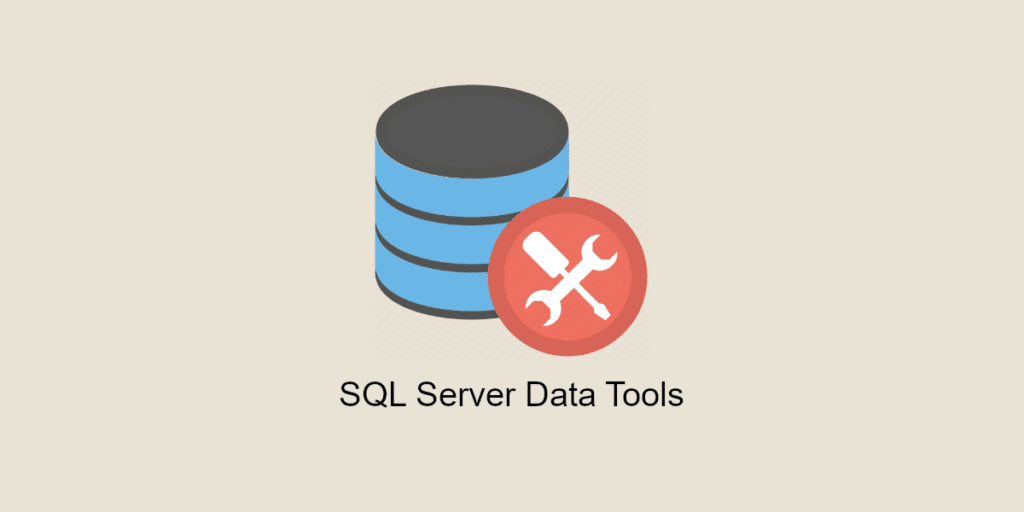Microsoft SQL Server is one of the most widely used RDBMSs for businesses, with a wide range of applications including transaction processing, business intelligence and business intelligence. But to make full use of this database management system, companies need a high-performance client tool. That's where SQL Server Data Tools comes in.
So what is it all about? What features does it have? How do you install it? You’ll find the answers in this article.
💡Related articles:
What is SQL Server data Tools (SSDT)?
Microsoft SQL Server Data Tools (or SSDT) is a set of extensions to the Visual Studio integrated development environment. It allows you to deploy various SQL server-related projects, such as :
- SQL Server relational databases ;
- SQL Azure databases
- Analysis Services data models
- Integration Services packages
- Reporting Services reports.
Whatever type of SQL Server content you want to deploy, you can use SSDT. It’s as easy as developing an application in Visual Studio.
Good to know: SQL Server Data Tools was originally presented as a standalone tool. You only needed to install a few features from Microsoft Visual Studio.
And since the launch of Visual Studio 2019, SSDT has been fully integrated into the Visual Studio IDE, as it is an extension of this tool. This integration of SSDT into the Visual Studio environment means that you can design databases without having to switch from Visual Studio to other tools. This saves developers a considerable amount of time.
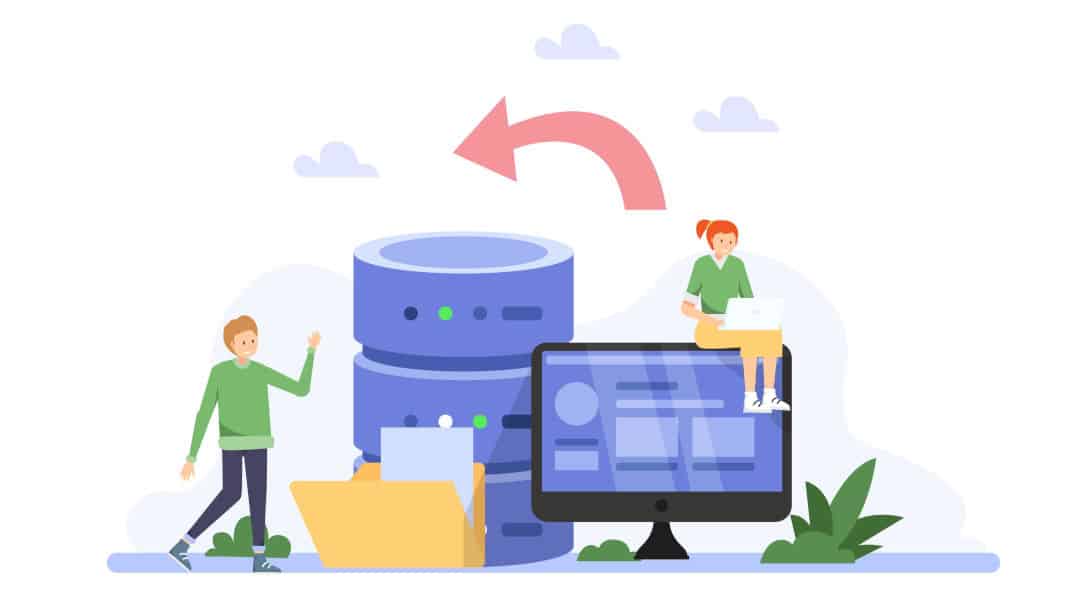
Learn all about SSDT
Developing a database is often a real challenge for developers. SQL Server Data Tools simplifies this process by introducing an omnipresent declarative model. This covers all stages of database design in Visual Studio, from schema to performance optimisation, including relational architecture and the use of Transact-SQL.
To achieve this, SSDT merges several development functionalities into a single integrated programming environment, including :
- Declarative database design based on the schema: the schema is version-controlled. This means you can design and manage multiple versions of the database. You can also create scripts to automatically deploy new versions.
- Reverse engineering of databases: you can either create a new database from scratch, or import an existing database or schema to make your own changes.
- Schema and data comparison: by comparing the schemas of two databases (including test and production), you can see any discrepancies.
- Generate XML reports: these reports contain all the information relating to the database schema, along with the changes that will be deployed when a publication is run.
- Code refactoring: refactoring comes with a restricted range of SQL refactoring options.
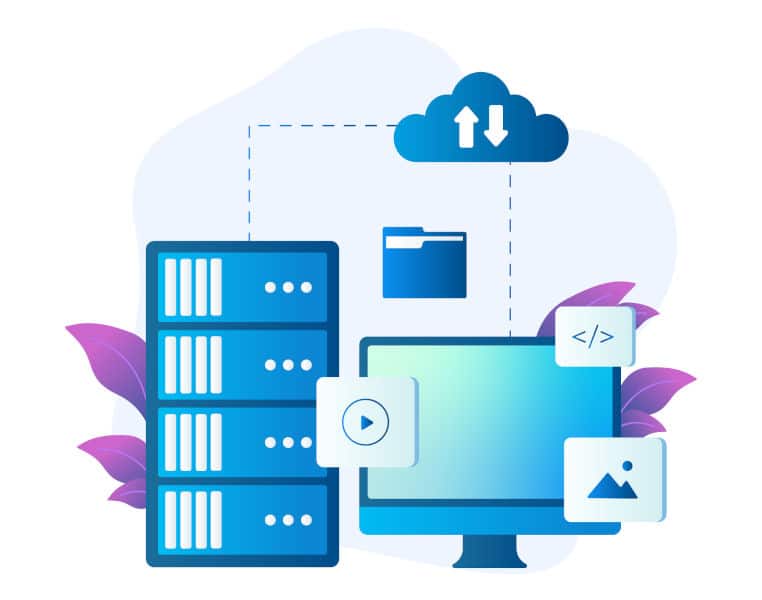
How do I install SSDT?
First of all, you need to install Visual Studio. Then you need to modify the workloads to install SQL Server Data Tools. Here’s how to do it:
- Launch the Visual Studio program.
- In parallel, click on the Windows “Start” button and search for “installation program”.
- Select the edition of Visual Studio to which you wish to add SQL Server Data Tools (Analysis Services, Integration Services or Reporting Services);
- Click on “Edit”;
- Select SQL Server Data Tools from the list of workloads.
Good to know: this applies to Visual Studio 2022 and 2019
Once SSDT has been installed, you will be able to design and deploy SQL Server projects via Solution Explorer. This will enable you to generate a database that includes all the Visual Studio features. For example, code navigation, validation, debugging, etc.
Use SQL Server Data Tools with DataScientest
Would you like to learn how to use SQL Server Tools? DataScientest can help. Our DevOps training course will give you all the theoretical and practical knowledge you need to generate databases or any other SQL Server-related project. To find out more, take a look at our programme.