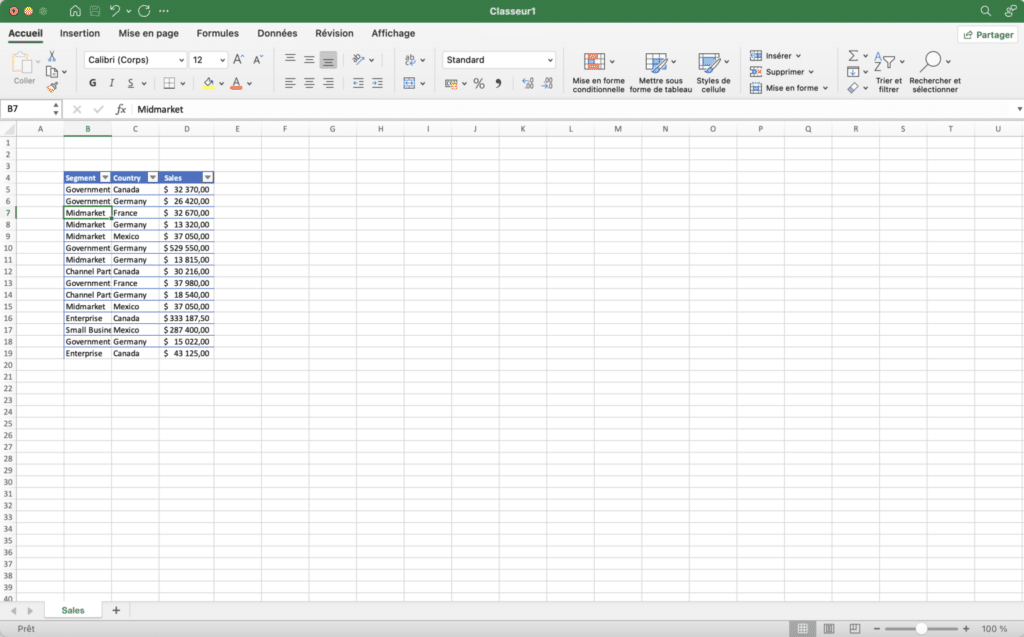When you use Microsoft Excel for your business, you need to reorganize your spreadsheet. You need to know how to insert and delete rows and columns in your Excel spreadsheet.
Understanding how to manipulate this tool is essential for reorganizing the table and the data.
In this article, you’ll learn how to insert an extra row or column to accommodate new data in your spreadsheet.
Throughout this article, we’ll illustrate our methods with the data table below:
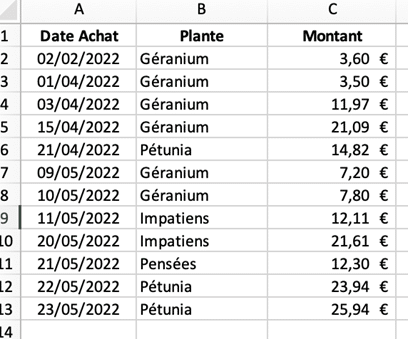
How do I insert a line in Excel?
First of all, you can add new rows to the bottom of a worksheet simply by scrolling to the end of the sheet and typing in the new content, but it’s often the case that you want to insert rows at a specific point in the worksheet, or between two rows that have already been filled in.
If you wish to add an entire row, simply select a cell that lies on the row you wish to add.
For example, to add a row that is located at row “5”, select cell A5 or any other cell in row 5. After that, you have 2 options:
in the Ribbon menu, click on “Insert” and choose “Row”.
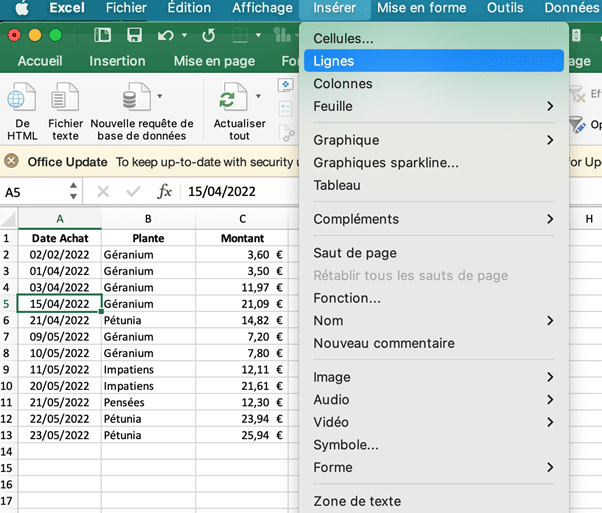
- right-click, click on “insert” and choose the “whole line” option
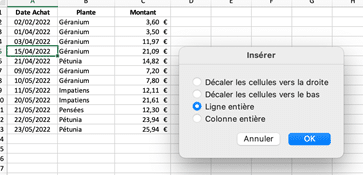
You can also select line 5 entirely by clicking on the number 5 at the end of the worksheet, right-clicking and choosing “insert”. A new blank line appears at line 5.

How do I insert multiple rows in Excel?
If you wish to add more than one row at a time, all the methods described above will work, provided that you don’t select just one cell, but the number of cells corresponding to the number of rows you wish to add.
For example, if you wish to insert 3 rows in place of rows 5, 6 and 7, you need to select the full 3 rows by clicking on the number 5 at the end of the worksheet and then dragging the mouse over the numbers 6 and 7 (or by selecting 3 cells below each other on the 3 rows mentioned, in any column), then click on “insert” and select “rows”.
You can also use the right-click method explained above.
For example, if you want to add 3 rows starting from row 5, you need to select row 5 and the following 2 rows. Alternatively, you can click on insert in the menu and choose “rows”.
How do I delete a line in Excel?
You’ll also want to know how to delete a line in Excel. To do this, select the line you wish to delete, right-click on it and click on delete.
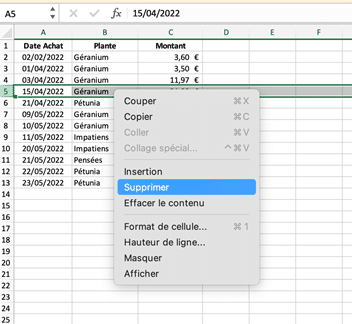
You can also use the Ribbon menu to select “Edit” and “Delete”. If you’ve only selected a single cell, a dialog box will open, prompting you to select “entire row”.
This deletes the row, and therefore shifts the rows below the deleted row upwards. If you wish to delete only the contents of the row, simply press the “delete” key on the keyboard.
How do I insert a column in Excel?
To add a column, the method is symmetrical. Select the cell where you wish to add a column. For example, to add a column in column B, select cell B5 or any cell in column C.
As before, there are 2 options:
- From the Ribbon menu, click on “Insert” and select “Column”.
- Right-click on “insert” and select the “whole column” option.
How do I insert several columns?
If you wish to add several columns at the same time, select more than one column and, in the ribbon, click on “insert” and choose “columns”. As previously mentioned, you can also right-click on “insert” and select “entire column”.
For example, if you want to add 5 columns from column D, select column D and the 4 columns to the right. You can do this by clicking and dragging the mouse over columns E, F, G and H. Then you can click on “insert” in the menu and select “columns”.
How do I delete a column in Excel?
To delete a column, simply select the column you wish to delete.
You can either right-click on it and choose “delete”, or use the Ribbon menu and click on “edit”, then “delete”.
This deletes the column and shifts the columns to the right or left. If you only wish to delete the content, use the “delete” key on your keyboard.
How do I add a single cell?
It is also possible to add an individual cell. To do this, select and click on the cell you wish to insert, then right-click and select “Insert” from the menu. There are several possibilities: “shift to the right” or “shift down”, depending on how you want to affect the data around the cells.
You need to be careful, because when you add a new cell, the data around the cell moves down or to the right, depending on how it’s shifted, so the cells may no longer be aligned.
In some situations, it is preferable to add a new column or row rather than a new cell.
For example, having performed the above manipulation, we obtain the following table: (the data are all shifted downwards).
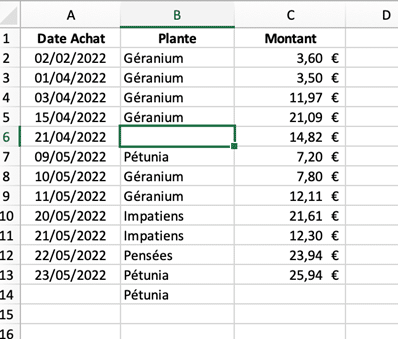
How do I delete a single cell?
To delete a cell from a worksheet, select the cell, right-click, click on “delete” in the menu and choose between the “shift left” or “shift up” options, depending on how you want the data inside the cells to move.
Remarque :
Note that there are specifications and limits for Excel spreadsheets: 1,048,576 is the maximum number of rows and 16,384 columns.