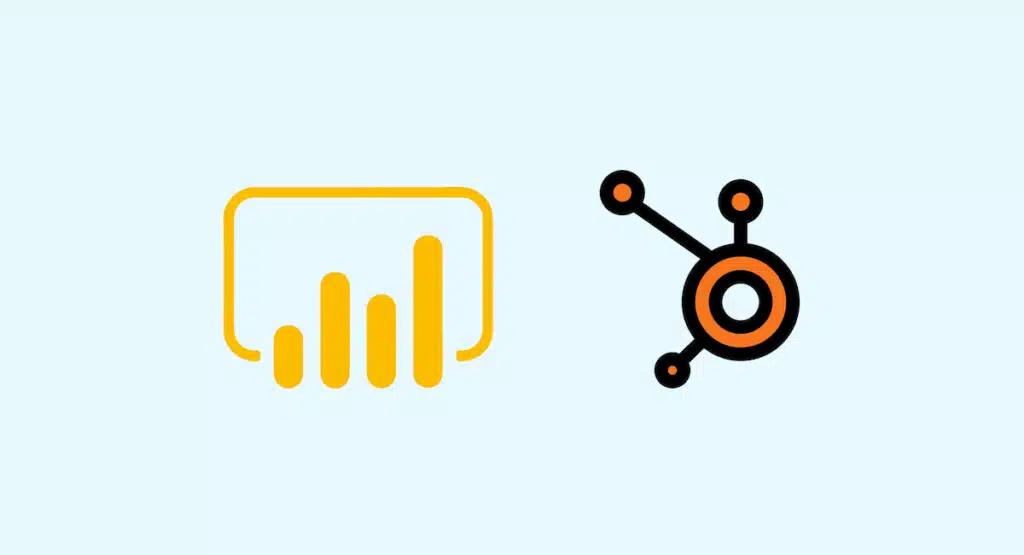The Power BI Hubspot integration enables you to leverage CRM software data to create dashboards and visualizations on Microsoft's Business Intelligence platform! Explore all the methods for connecting these two platforms.
Power BI is a comprehensive Business Intelligence platform developed by Microsoft. It allows you to analyze data and present the results in the form of visualizations embedded in reports and dashboards.
On the other hand, HubSpot is a cloud-based Customer Relationship Management (CRM) software. It combines three distinct hubs for sales, customer service, and marketing management.
These three hubs enable businesses to manage activities related to their customers and leads. Within the application, users can analyze their data to generate insights. However, the reporting capabilities are somewhat limited.
By connecting HubSpot to Power BI, you can generate reports and data visualizations from the data. This provides a better understanding and allows you to leverage the information obtained for strategic decision-making.
However, even though Power BI offers connections to various data sources, the software does not provide native integration with HubSpot. Through this guide, discover how to connect HubSpot and Power BI to unlock the full value of your data!
What is Power BI ?

Developed by Microsoft, Power BI is one of the most popular Business Intelligence solutions. It allows users to create reports, visualizations, and dashboards from data originating from a wide variety of sources.
This Business Intelligence platform is available as on-premises software, a cloud service, or a mobile application for iOS and Android.
In an era where many companies are adopting cloud solutions, Power BI is experiencing significant growth among analysts. Its Power Query engine and integration with Office 365 suite are among its strong points.
Furthermore, the software offers a wide variety of connectors for third-party data sources. This enables the collection and analysis of data from these sources.
What is HubSpot ?
HubSpot is a platform dedicated to marketing, sales, and customer service. It allows for the storage and analysis of all data related to a company’s customers.
This cloud-based tool serves as a centralized solution for content creation, lead generation, social media sharing, CRM, workflow automation, and performance tracking.
Thousands of companies worldwide adopt HubSpot products for their intuitive interface and subscription-based pricing model. However, users are limited to the reporting and dashboard features offered by the software.

Why use the Power BI Hubspot integration ?
By integrating HubSpot and Power BI, analysts and decision-makers can reap benefits. Connecting these solutions allows for querying and updating data in Power BI without compromising the integrity of the HubSpot database or SQL server.
As a result, users can leverage Power BI features like quick measures, clustering, or prediction on HubSpot data. They can explore data more deeply and uncover unsuspected trends.
While HubSpot is not natively supported by Power BI, it is possible to import data in various formats such as CSV files. HubSpot, on the other hand, allows data export directly through its user interface. It also offers a rich set of APIs for data extraction.
So, two distinct methods exist to connect HubSpot and Power BI by importing CSV files. You can use HubSpot’s APIs or its user interface for this purpose.
Import CSV files via HubSpot APIs for the Power BI Hubspot Integration
On HubSpot, access to APIs is done through an authentication system based on OAuth or a token mechanism. First, you need to generate API keys from the software’s administration panel.
👉Go to the settings and generate API keys using the integration tab. Then, use the following command to retrieve contact details from HubSpot: “curl -o contacts_details.json https://api.hubapi.com/contacts/v1/lists/all/contacts/all?hapikey=&count=10”.
👉 This command will result in a JSON file named “contacts_details.json.” The API provides access to all customer contacts stored in your HubSpot account.
It is paginated with a limit of 100 items. If your contact list exceeds this limit, you will need to use an additional parameter called “vid-offset” to retrieve the rest of the items.
👉 Next, use the command-line utility “jq” to extract relevant details from the JSON file and convert them into a CSV file: “cat contacts_rdetails.json | jq -r “.contacts[] | [.vid,.properties.firstname.value,.properties.company.value,.properties.lastname.value] | @csv” >> contacts_data.csv”.
👉 Now, import the generated CSV file into Power BI. Go to the Business Intelligence platform, click the “Get Data” button, choose the “Text/CSV” option, and import the file.
The main advantage of this approach is that it can be fully automated by scripting the various process steps.
👉 However, this method also has some drawbacks. Firstly, additional steps are required for pagination. Access limits to HubSpot APIs also need to be implemented.
Importing into Power BI remains manual due to the lack of native compatibility. The Power BI API allows downloading data in Excel format, so one solution could be to convert the CSV files to Excel.
👉 Finally, in addition to the contact API used in this example, HubSpot offers a wide list of APIs that a developer needs to master in order to utilize all the data with Power BI.
How do I import CSV files
The HubSpot user interface makes it very easy to download CSV files of various data elements. To download contact details as a CSV file, follow these steps:
- First, log in to HubSpot and go to the “Contacts” section, then navigate to the “Export” area.
- Click on “Export” and choose the CSV file format.
- You will receive an email containing a download link for the CSV file. Use this CSV file to import the data into Power BI, just like in the previous method.
This method allows you to connect HubSpot to Power BI without writing any code, and that’s its primary strength. However, automation possibilities are very limited with this approach.
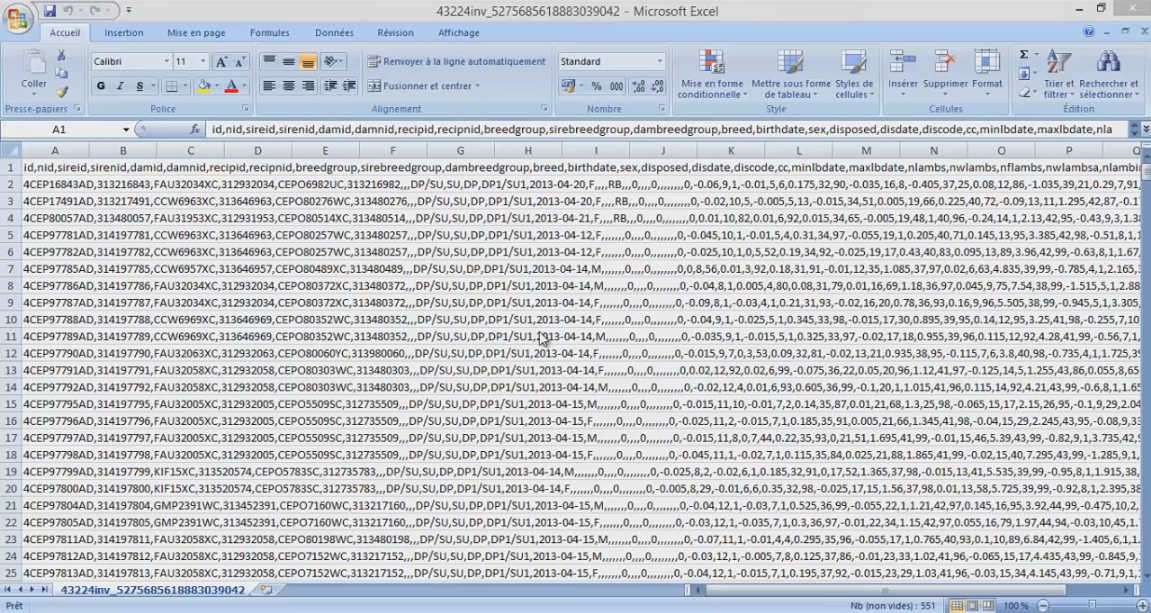
Connect Power BI Hubspot with a pre-built connector
Another way to connect HubSpot and Power BI is to use a pre-built connector. These connectors simplify the integration process between the applications.
Many connectors are available online and perform different processes to transport information between HubSpot and Power BI systems.
💡As an example of a middleware solution certified by HubSpot, we can mention the HubSpot Power BI DataWarehouse.io connector. 💡
Available directly on the HubSpot App Marketplace, this tool allows you to connect HubSpot data to Power BI.
This integration method allows users to query and manipulate data within Power BI without disrupting the integrity of the HubSpot database.
First, download the HubSpot-certified API app and authorize it to connect to your HubSpot portal by selecting the “Connect an App” option from the PC portal. Enter all the required information to enable the service.
To connect a new or existing Power BI document using the HubSpot Connector, you should first click the “Get Data” button on the Power BI toolbar.
In the window that appears, choose the “Database” option from the list on the left menu. Then click on “SQL Server Database.”
Enter your login credentials and click OK. Input your user information, and make sure the “Database” option is highlighted on the left side of the pop-up window. Then click “Connect.”
You can now populate tables with information from HubSpot. Select the tables you want to access in Power BI and click “Load.”
💡All fields will then be populated with data from HubSpot. They will be accessible in the “Fields” section on the right side of the application.💡
How do I learn to master Power BI and Power BI Hubspot?
Through this article, you have been able to discover the various methods of connecting HubSpot and Power BI. Each of them has its advantages and disadvantages, and the choice should be made carefully depending on the use case.
However, this is just one of the many intricacies of Power BI. To learn how to master this Business Intelligence platform, DataScientest is the place to be.
Our Power BI training allows you to explore all the features of Power BI, such as the DAX language, the Power Query query engine, and data visualization options.
The curriculum is divided into two parts. The beginner’s training introduces you to the basics of Power BI, while the advanced program delves into mastering the tool with more complex concepts like incremental refresh and DataFlows.
The complete course combines these two aspects and enables you to gain comprehensive expertise in Power BI through 38 hours of training spread over 5 days.
After completing this program, you will be capable of collecting and analyzing data, modeling it, and generating reports, dashboards, and visualizations with Power BI.
As a Microsoft Learning Partner, our organization prepares you for and provides the PL-300 exam, which leads to the Power BI Data Analyst Associate certification! All our instructors also hold the Microsoft Certified Trainer status.
Lastly, keep in mind that this training can be fully funded through the Compte Personnel de Formation (CPF) in France or the Bildungsgutschein in Germany. Don’t waste another minute to discover DataScientest!