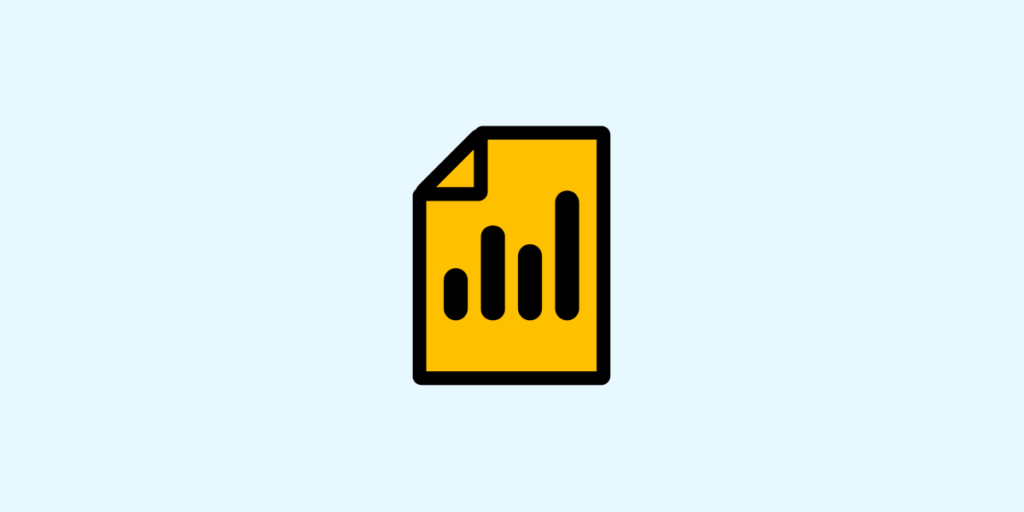By harnessing data, companies can make better decisions. This is why organizations across all industries are placing increasing importance on these valuable resources.
However, in their raw form, data holds no value. It’s crucial to process, analyze, and generate reports and visualizations from the results.
This approach simplifies the extraction of relevant information from data, and these “insights” can then be used for decision-making. However, this processing cannot be done manually. Companies must leverage the appropriate software for data analysis and DataViz.
The Power BI platform is a comprehensive Business Intelligence solution by Microsoft. Many companies are adopting it to take advantage of self-service data analysis and visualization.
It encompasses a multitude of business intelligence features. One of these tools is the Power BI Report Builder, which allows for the creation of elegant Paginated Reports to share.
What is Power BI Report Builder ?
As its name suggests, Power BI’s Report Builder allows you to construct reports from data. The creation of a Paginated Report begins with its definition, including details such as the methods to retrieve the data and how to display it.
Power BI Report Builder generates reports in the .rdl file format, primarily used for operational reporting.
Data manipulation features enable you to group, filter, and sort data within Paginated Reports. It’s also possible to add formulas and expressions.
The Report Builder allows for updating and customizing reports using SQL Server Data Tools (SSDT) Report Designer. Data can be imported from multiple sources, such as SQL Server, Power BI, or Oracle.
A wide range of layouts is available for creating reports, including matrices, tables, and even charts. Reports can also contain lists and controls for dynamic web applications.
Interactive features can be added, such as gauges, charts, indicators, or links for exploring data in more detail.
You can preview the report before publishing it to the Microsoft Power BI cloud service. This allows you to share it with other members of your organization or third parties. A Power BI Pro or Premium Per User (PPU) license is required for this.

What is a Paginated Report?
Paginated Reports are a type of report designed for printing or sharing. They are formatted to match the dimensions of a page.
All the data is displayed on a table that can span multiple pages. The layout can be adjusted and controlled down to the pixel level. The Power BI Report Builder is used to create them.
Typically, Paginated Reports consist of multiple pages, and each page is meticulously arranged. Headers and footers are also commonly included.
What's the difference between reports and paginated reports?
Choosing between traditional Power BI reports and Paginated Reports can indeed be challenging, but there are scenarios where Paginated Reports prove to be more relevant.
In the case of a traditional Power BI report with a large number of tables, users may need to scroll through pages on the screen to view the entire report.
Similarly, when printing a traditional report, only the portion displayed on the Power BI screen will be printed. In contrast, with a Paginated Report created using the Report Builder, the entire content of the report is printed.
Power BI’s Paginated Reports can also automatically generate as many pages as necessary to present all the data in the report. In traditional reports, page creation is a manual process involving the construction of separate pages to include charts and other visualizations.
How to use Power BI Report Builder
Choosing between traditional Power BI reports and Paginated Reports can be challenging, but there are scenarios where Paginated Reports are more appropriate.
In the case of a traditional Power BI report with a large number of tables, users may need to scroll through pages on the screen to view the entire report.
Similarly, when printing a traditional report, only the portion displayed on the Power BI screen will be printed. In contrast, with a Paginated Report created using Report Builder, the entire report content is printed.
Power BI’s Paginated Reports can also automatically generate as many pages as necessary to present all the report’s data. In traditional reports, page creation is a manual process involving the construction of separate pages to include charts and other visualizations.
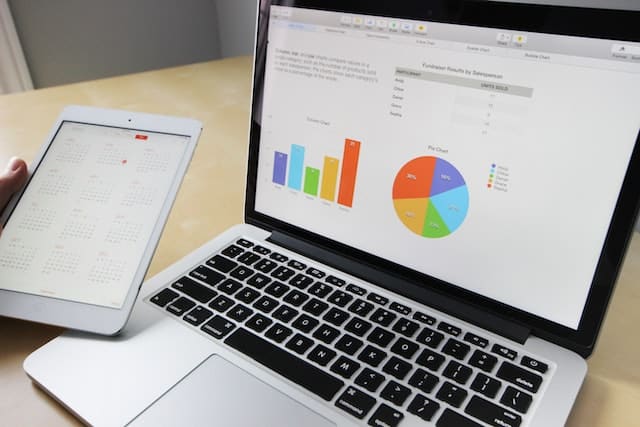
How do I publish a paginated report?
After creating your report, you can publish it to the Power BI Service. Click on “File” > “Save As” and select “Power BI Service.”
Give the file a name with a .rdl extension and click “Save.” You can also publish the report to a local Power BI Report Server.
However, please note that a Power BI Report Server offers only a subset of the features provided by the Power BI Service. A Power BI Premium or Enterprise-level Pro license is required.
Once published, the report can be accessed on the Power BI Service. It’s also possible to share it with other users who will be able to view the report from their own accounts. A report subscription link can also be shared via email.
How do I take a Power BI training course?
Power BI Report Builder offers numerous possibilities, but its usage does require technical expertise, especially when it comes to importing data from external sources.
To learn how to master this tool and all the features of Power BI, you can choose DataScientest. Our Power BI training is divided into two parts.
The first part is accessible to beginners and covers the basics such as dashboard design and the use of tools like DAX and Power Query. It lasts for 24 hours spread over 3 days.
The second part is designed for advanced users and allows you to further master the platform and its various services. You will also delve into more complex concepts like DataFlows and Incremental Refresh. Its duration is 14 hours spread over 2 days.
The comprehensive mastery program combines these two parts and lasts for 38 hours spread over 5 days. Upon completing the training, you will have expertise in Power BI and the ability to analyze data and create reports and dashboards.
All our instructors have the status of Microsoft Certified Trainer, and our status as a Microsoft Learning Partner allows us to prepare you for the Microsoft PL-300 exam. This way, you can obtain the Power BI Data Analyst Associate certification.
For more in-depth information, be sure to explore our comprehensive guide on Power BI and our dossier on DAX functions. If you have any specific questions or need further assistance with anything related to Power BI or data science, feel free to reach out.