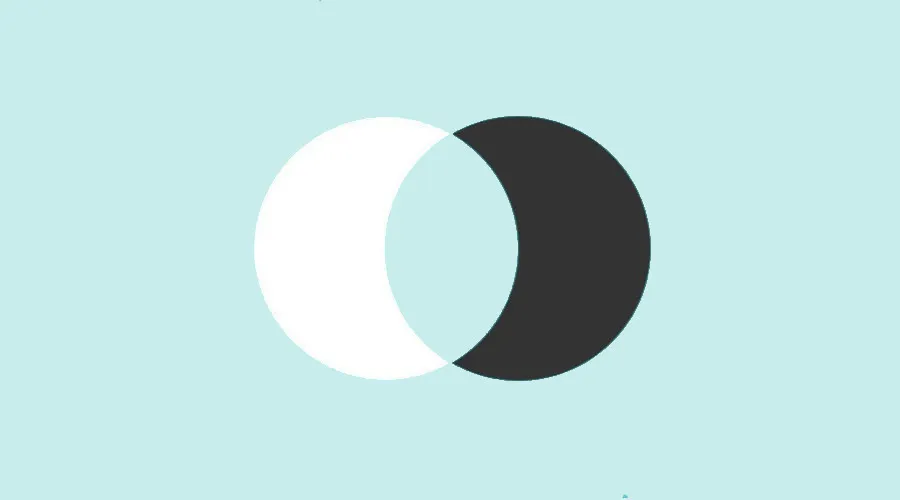Power BI joins enable you to establish relationships between data tables. Find out all you need to know about this feature of Microsoft’s Business Intelligence software and Joins in Power BI..
Companies around the world are realizing the benefits of Business Intelligence and Data Visualization. To take advantage of this, many organizations are adopting Microsoft’s Power BI platform.
This tool makes it possible to assemble data from multiple sources, and analyze it to create reports and dashboards enhanced by clear, intuitive visualizations.
Power BI’s join tables are just one of the features that make this software such a powerful Business Intelligence tool. Find out all you need to know about them.
What is Power BI and what are Joins in Power BI?
Power BI is a Business Intelligence platform developed by Microsoft. Users can use it to analyze data and create reports and dashboards.
This tool enables data to be collected from a wide variety of sources, thanks to numerous connectors. It also lets you filter datasets to focus on specific data.
In addition, Power BI includes numerous data visualization templates, making it easy to create interactive dashboards and reports.
Power BI is available as PC software, as a mobile application for smartphones and tablets, or as a cloud service. It is one of today’s leading Business Intelligence tools.

What are Joins in Power BI?
When modeling with Power BI, it’s not enough to simply amass data in a table. Joining Tables allow you to build relationships between data.
It’s very easy to build relationships between tables, and the software can detect them automatically. However, it may be preferable to establish links manually, to know which columns connect two tables and avoid creating loops.
The “Relationship View” tab can be accessed by clicking on the red arrow icon in Power BI. Joins can be configured using selection and drag-and-drop commands with the common columns of each table.
The different types of Joins in Power BI
There are different types of Power BI joins, allowing you to establish relationships between two tables A and B. Internal joins return only the corresponding rows found in both tables A and B.
The right outer join takes into account all rows in table B, and returns the corresponding rows in table A. In contrast, the left outer join takes into account all rows in table A and returns the corresponding rows in table B.
An integer outer join takes into account all the rows in table A and all the rows in table B, and returns a table containing all the records corresponding to those in these two tables.
Unlike external joins, internal joins return only those rows that are found in both tables A and B. The opposite right join returns all rows in table B with no match in table A, and the opposite left join returns all rows in table A with no match in table B.
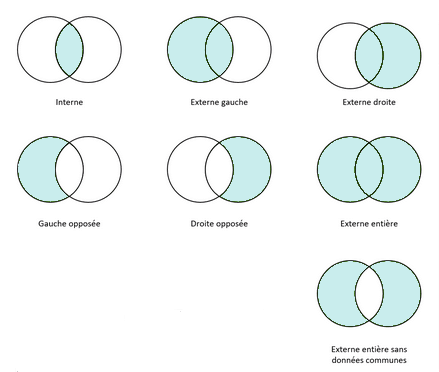
How can I change the type of Joins in Power BI with an M script?
From the Power BI Advanced Editor, it is possible to alter the M script to apply changes to Power BI joins. Simply navigate to the View tab and select Advanced Editor.
The M script that creates the results of Power BI joins is accessible in the Advanced Editor query window. To change the join type, you need to modify the JoinKind of the script’s join function.
How do I learn to use Power BI?
Joins are one of Power BI’s most useful features. To learn how to handle all the subtleties of this Business Intelligence tool, you can turn to DataScientest.
Our training course enables beginners to fully master Power BI in just 38 hours, spread over five days. Alternatively, we offer a 3-day introductory course for beginners and a 2-day advanced course for advanced users.
The program covers the Power Query engine, the DAX language, DataViz and all Power BI functionalities. As a Microsoft Learning Partner, DataScientest is authorized to administer the official PL-300 exam for Microsoft Power BI Data Analyst Associate certification.
Our training courses are entirely distance learning, via the Internet. As far as financing is concerned, our organization is recognized by the French government and is eligible for the Compte Personnel de Formation (personal training account) or for reimbursement by Pôle Emploi. Don’t wait any longer and discover DataScientest!
Now you know all about Power BI joins. For further information on this subject, please see our complete dossier on Power Query and our dossier on the DAX language.