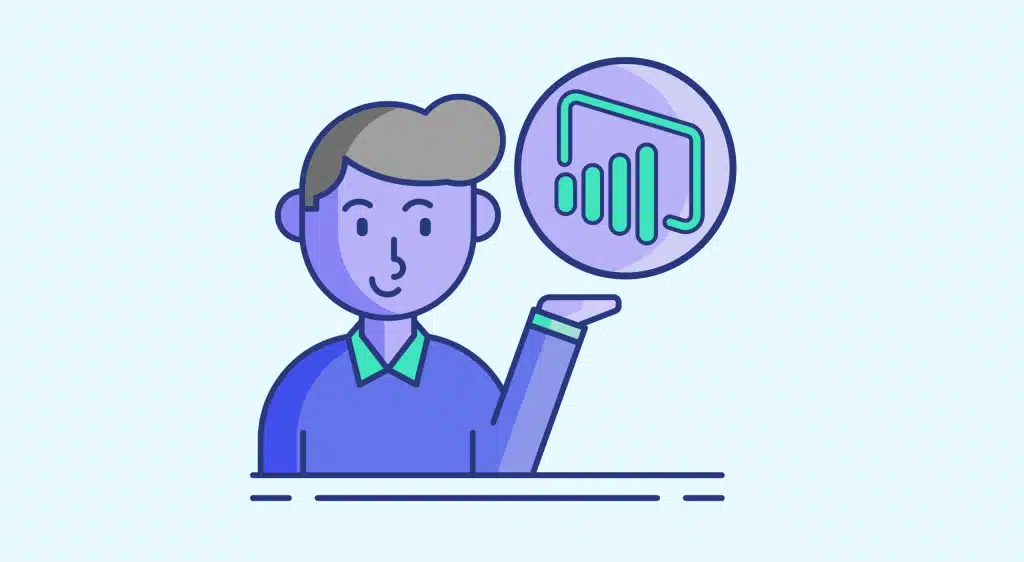Businesses in all sectors have recognized the benefits of Business Intelligence and Data Visualization. Microsoft's Power BI platform is used by many organizations to leverage data.
In particular, this platform enables data from a variety of sources to be analyzed, and reports and visualizations to be generated from the results. The interface is both simple and intuitive, enabling self-service use.
There is a Desktop version of Power BI for PCs, as well as a Saas version (software as a Cloud service). Mobile applications for iOS and Android are also available.
Power BI can be compared to an enhanced version of Microsoft Excel, offering hundreds of features and performance levels for the Big Data era. Thanks to its many advantages, this tool is very useful for all company departments.
What is a Power BI report?
A Power BI report offers a detailed overview of any data set or data stream in the form of different visualizations, filters and parameters.
The report can vary according to the target audience. For example, it will differ depending on whether it is aimed at an executive or a manager.
In general, a Power BI report includes several elements: the number and name of pages and segments, the number of views, the section for filtering data, the name of the report and the date it was last updated, and finally the list of actions that can be performed on the report. Let’s take a look at the best examples of Power BI reports.
The best examples of Power BI reports
Power BI reports and dashboards can be used for a wide variety of purposes. It is possible to create your own dashboards from scratch, but there are also numerous templates and other examples created by Microsoft or third parties.
These “samples” can be reused for your company’s own use cases. It’s also a good way to discover Power BI and learn how to use it. Here is a selection of the best examples.
Sales analysis
This Power BI report example provides a detailed view of sales analyses. In particular, it shows industry sales volume and the company’s percentage market share.
A column also displays competitive data. We can also see the geographical location of the company’s various operations, and trends over the different periods of the months of the year.
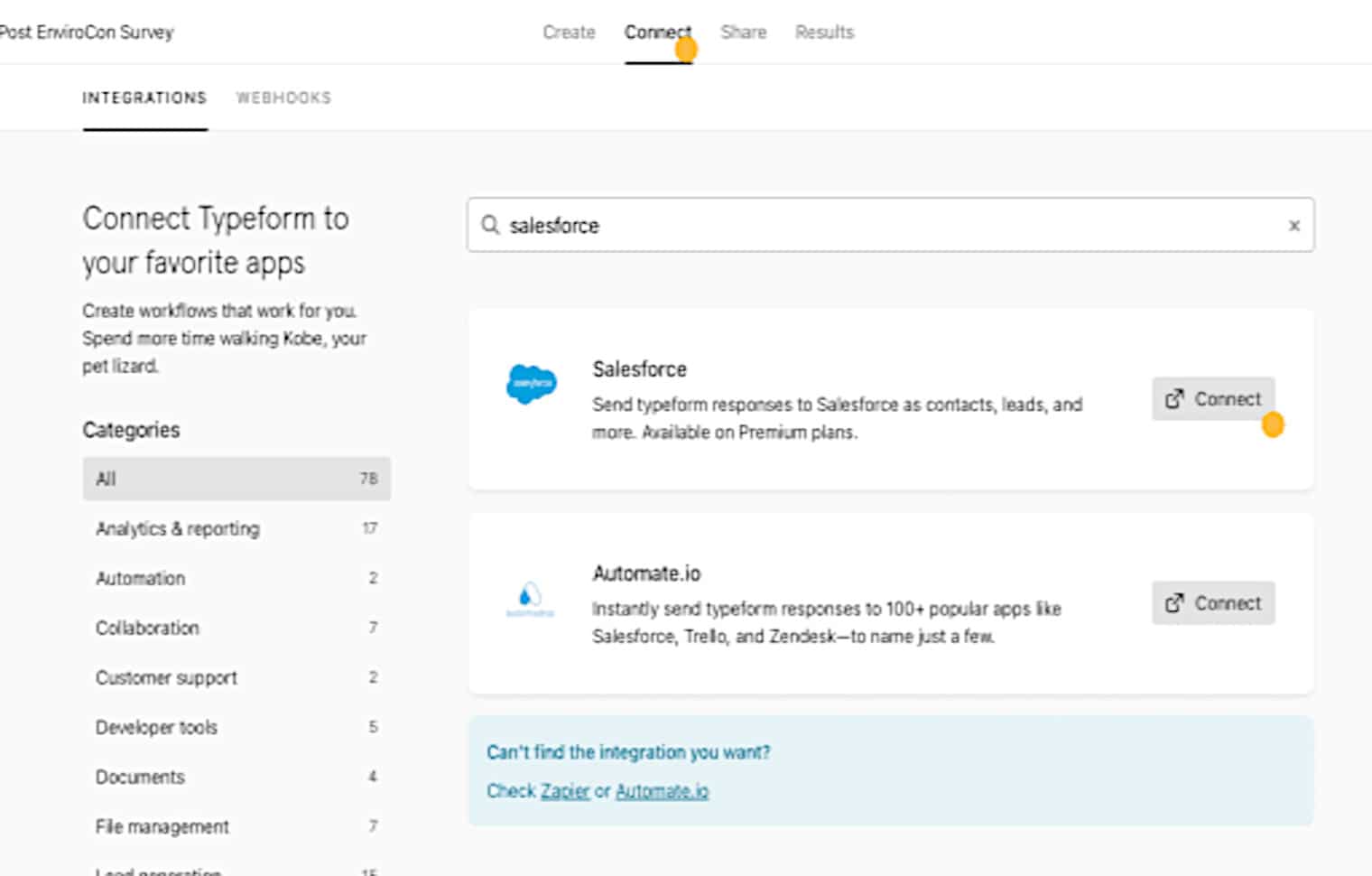
Email marketing
The email marketing report shows the number of engagements, the email delivery rate, and the bounce rate: the percentage of people who did not react to the email on first receipt.
You can also consult the email open rate, and a comparison with the number of clicks made after opening. Finally, the last section allows you to compare sales by product and sales by customer.
Financial analysis
The financial analysis report includes numerous parameters that can be configured to provide a detailed understanding of the company’s finances and anticipate its future.
It includes total revenues, expenses, assets and liabilities, gross margin and available cash. You can compare expenses and revenues, or assets and liabilities.
The upper portion of the report shows profit and loss for the year selected, a breakdown of expenses by month, and a breakdown of revenues and expenses. It’s a very useful tool for keeping track of your organization’s finances.
Digital marketing
With Power BI, you can create highly detailed digital marketing reports. The template includes relevant information such as bounce rate, CPM, CTR, impressions and conversions.
These include ad spend over time, a comparison between total conversions and cost per acquisition, a comparison between cost per thousand impressions and cost per click, the bounce rate over a period of time, and the number of impressions on a specific date.
HR analysis
The Human Resources analysis report shows the number of new hires, or a year-on-year comparison updated monthly.
You can also consult the number of new hires by zone and location, or the number of new hires by age group. This is an invaluable aid for tracking the evolution of the company’s employee pool.

Website analysis
Power BI is integrated with tools such as Google Analytics, offering highly detailed reports on website analysis.
In particular, the report shows the bounce rate and number of users per country, or the type of device used to access the website. It also includes the number of times a user visits the website, and the average time spent by users.
How do I learn to use Power BI?
In general, Power BI offers a wealth of data visualization and reporting features. To learn how to use this powerful tool, turn to DataScientest.
Our intensive training course enables you to master Power BI in just three days. Our innovative blended learning approach combines individual coaching on an online platform and Masterclass.
The program modules cover an introduction to Power BI, data transformation with Power Query, the DAX language, data visualization and workspace management.
At the end of the course, you’ll have all the skills you need to use Power BI in your business. You’ll be able to collect, sort, transform and analyze data, and create your own dashboards and reports.
As an official Microsoft Learning Partner, DataScientest enables you to take the DA-100 / PL-300 exam at the end of the course. You’ll then receive your Data Analyst certification.
As far as financing is concerned, all our programs are eligible for state financing. Don’t waste another second, and discover DataScientest’s Power BI training!
Now you know the best Power BI examples. For more information, see our complete dossier on Power BI, and our general dossier on Business Intelligence.