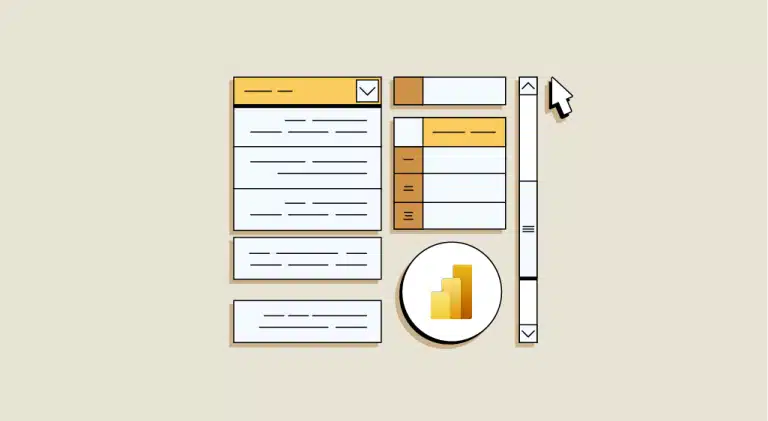Visual Analytics is the union of data analysis and visualizations. This problem-solving approach aims to facilitate complex, high-level activities such as reasoning and data-driven decision-making, for example with he Power BI Calculate function. All this by integrating interactive visual representations with the underlying analytical processes.
Power BI is a Business Intelligence (BI) tool and Visual Analytics engine from Microsoft that provides high-level, real-time analysis, extensive modeling and customized development. It has led the way in making business analysis more efficient through intuitive, interactive and easy-to-use services.
In this article, you’ll learn about Power BI CALCULATE function in Power BI. You’ll also gain an overall understanding of Power BI, its key features, DAX functions in Power BI and how to use the CALCULATE function in Power BI. Read on for detailed information on Power BI’s CALCULATE function.
What is Power BI?
Power BI is part of the Microsoft Power Platform, a proprietary data visualization and business intelligence platform. It is one of the most widely used tools by organizations to analyze business data and generate real-time reports.
Power BI uses a collection of various integrated software services, applications and connectors to deeply integrate with data to provide immersive visuals, interactive reports and insight generation.
Power BI helps users aggregate, analyze, visualize and share data. It is a SaaS (software as a service) platform and is also available for desktop, mobile and on-premise servers. Power BI supports connection with numerous data source connectors to load data into the dashboard directly from the data source, and visualize data stored in databases or data warehouses. Users can use Power BI charts, graphs, KPIs and reports to analyze data and obtain interactive information.
What are DAX functions in Power BI?
Data Analysis Expressions (DAX) are a set of functions and operators that can be used to create formulas and expressions in Microsoft SQL Server Analysis Services, Excel Power Pivot and Power BI Desktop. A DAX function is a predefined formula that performs calculations on the values passed to it as arguments.
The arguments to a function must be in a particular order and can be a column reference, numbers, text, constants, another formula or function, or a logical value such as TRUE or FALSE. Each function performs a particular operation on the values contained in an argument. You can use several arguments in a DAX formula.
Some of the Power BI DAX functions are :
- Time intelligence functions: these functions help you create calculations that use built-in calendar and date knowledge. You can perform sales, inventory and other meaningful comparisons over similar time periods by combining time and date ranges with aggregations or other calculations.
- Date and time functions: used to perform calculations on date and time values.
- Logic functions: these are used to logically evaluate an expression or argument, and return TRUE or FALSE depending on whether the condition is met or not.
- Mathematical and trigonometric functions: used to perform various mathematical operations on specified values

What is Power BI's CALCULATE function?
One of the most dynamic functions that can help you add more in-depth information to your reports is the CALCULATE function. The Power BI CALCULATE function lets you change the context of a calculation within a measurement, the context being determined by the environment in which the calculation is performed.
Using the Power BI CALCULATE function, you can easily move on to time-intelligent calculations. You can generate high-quality information in Power BI using Power BI’s calculation functions.
Basic syntax
The DAX syntax of Power BI’s CALCULATE function is as follows:
CALCULATE (<[expression]>,[[filter1],([filter2],([filter…]))))
The syntax of the Power BI CALCULATE function can be broken down into two parts:
- Aggregation: the first part of the expression is the aggregation part. This is where you can place any aggregation function you like, whether SUM of sales, total sales, AVG Price (average price) or something else.
- Filter: the second part corresponds to your filter criteria. This part defines the data set to which you apply the aggregation in the first part.
Filters can be any of the following:
- Boolean filter expressions
- Table filter expressions
Filter modification functions
Of course, using the Power BI CALCULATE function covers several use cases, some of which are as follows:
- Single filter criteria
- Multiple filter criteria
- Using the FILTER function
- Use of the ALL function
- Use of the ALLEXCEPT function
Comments
When using the Power BI CALCULATE function, you may encounter a few hazards which you can do something about. You just need to know what they are. Here they are:
- When filter expressions are passed to Power BI’s CALCULATE function, the filter context is modified to evaluate the expression.
- When the filter expression is not encapsulated in the KEEPFILTERS function, there are two possible standard results:
- New filters will be added if the columns (or tables) are not in the filter context. this allows the Power BI calculation function expression to be evaluated.
- New filters will replace existing filters if the columns (or tables) are already in the filter context. In this way, it is possible to evaluate the expression.
- Power BI CALCULATE function meets a specific requirement when used without filters. It changes the row context into the filter context.
When an expression that summarizes model data is to be evaluated in a line context, it is mandatory. - This occurs, for example, in a calculated column formula or when evaluating an expression in an iteration function. Note that when a model measure is used in a row context, the context transition occurs automatically.
- When used in calculated columns or row-level safety rules (RLS), Power BI’s CALCULATE function is not supported in Direct Query mode.