Power BI Gateway is the gateway that connects the cloud to on-premises data. Find out everything you need to know about this essential Power BI feature, and how to learn how to use Microsoft’s software.
In order to exploit data with Power BI, companies need to collect and load it from remote locations. But network problems can cause data loss. The Power GI Gateway tool provides a solution to this problem.
What is Power BI Gateway?
Power BI Gateway is a software tool for accessing data located on an on-premises network. This tool acts as a gatekeeper for the data source.
If anyone needs to access data located on an on-premises network from a web-based or cloud-based application, the request goes through this gateway. All connection requests are processed by Power BI Gateway, and access is allocated according to need and authentication.
Data is not transferred from the on-premises source to the client platform. Instead, the platform is directly connected to the on-premises data source.
The customer can access the data directly from the on-premises location and use it to create reports, dashboards or for data analysis.
In this way, Power BI Gateway is used to facilitate the connection between a single data source or multiple data sources and the on-premises source. In addition, installing a gateway on the servers where the data is stored enables data to be transferred quickly and securely between on-premises servers.
This tool enables organisations to keep their on-premises data securely, and to speed up data transfers when the server containing the data is a long way away. It also simplifies access to data from Microsoft cloud services such as Power BI, Power Automate, PowerApps, Azure Analysis Service and Azure Logic Apps.
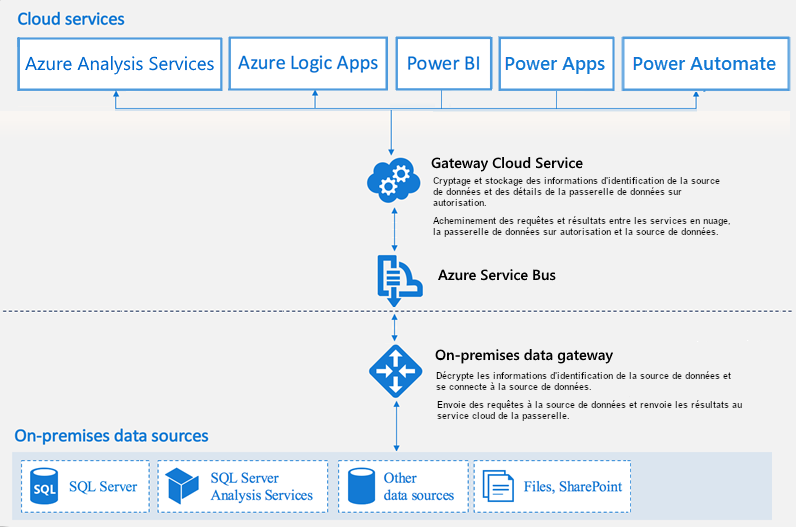
Types of Power BI Gateway
There are two types of on-premises gateway for Power BI: standard mode and personal mode. Each has its own specific features.
Standard mode enables connection between multiple on-premises data sources for several users. It is possible to use data from Power BI, Azure Analysis Services, Azure Logic Apps, Microsoft Flow, PowerApps and many other sources.
A direct connection can be established between multiple sources by installing this type of gateway once. Standard mode is recommended for complex scenarios where multiple users need access to multiple data sources.
Personal mode is used by a single user to connect different data sources. This type of gateway is recommended for situations where only one person needs access to the data sources. To create reports and dashboards with Power BI, the user cannot share access privileges with other users.
In addition, a Virtual Network Gateway allows multiple users to connect to multiple data sources via virtual networks. This service is managed by Microsoft and requires no installation.
How does Power BI Gateway work?
The various functions of Power BI Gateway act as a mediator between Cloud services and on-premises data sources. The data gateways run as a Windows service, registered with the Gateway Cloud Service via the Azure Service Bus.
The Power BI gateway architecture can be broken down into three main sections: cloud services, gateway services and on-premises data sources.
Firstly, a cloud service such as Power BI creates a data request from an on-premises source. This request from the cloud service is transmitted to the Gateway Cloud Service using encrypted identifiers.
The Gateway Cloud Service processes and analyses the request, and transfers it to the Azure Services Bus. There is no need to configure the Azure Service Bus separately, as it is managed by Power BI by default.
The Azure Service Bus stores all the requests to be transferred to the on-premises Gateway. The Gateway decrypts the identifiers of the data source, and connects users to it.
In addition, the on-premises Gateway transfers requests issued by cloud services to the on-premises data source. The query is executed at the data source, which can be a SQL server, files, SharePoint and more.
The result of the query is returned to the on-premises Gateway by the data source, and the Gateway sends the result to the cloud service via the Azure Services Bus.
💡Related articles:
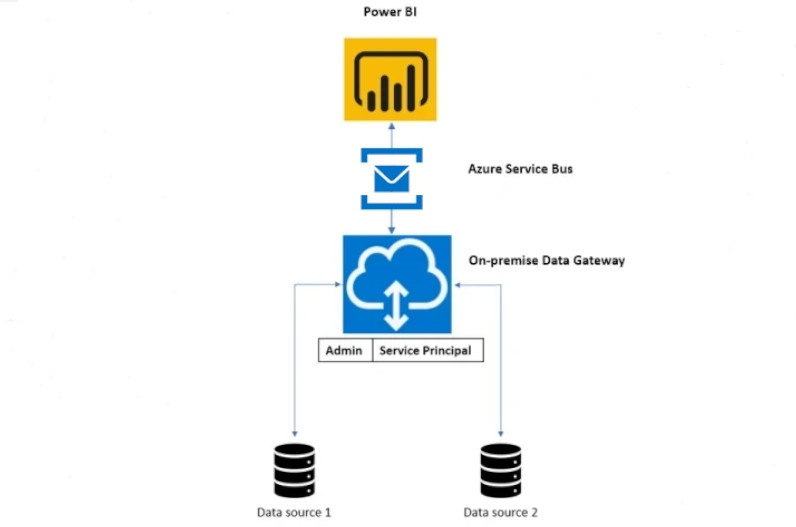
How do I install Power BI Gateway?
To use data gateways on Power BI, the first step is to install a Gateway on your system. This application can be installed on any server in a local domain.
The prerequisites are the .Net 4.5 framework, Windows 7 or Windows Server 2008 R2 or higher, an 8-core CPU and 8GB of memory. All these elements are essential for installing a gateway for Power BI on your system.
Go to your Power BI workspace and click on the download arrow, then on the Data Gateway option. On the download page that opens, click on the “download Gateway” option.
The installation wizard opens, click “Next” and choose a Gateway type. You can choose the default installation location, or choose a new one.
Check the terms of use, then click “Install”. Enter the email address of your Power BI account, and click on the login button. Choose the option to register a new Gateway on your computer and click “Next”.
Enter a name for the Gateway, and create a recovery key. Click on “Configure”. The next window shows the confirmation status of the installation and other information such as the services with which to use the Gateway.
💡Related articles:
How do I add a data source?
To add an on-premises data source and connect it to a cloud service via the Gateway, start by opening a .pbix file on Power BI Desktop. On the home tab, choose the query editing option and then the data source configuration option.
This option opens the itineraries of all the data sources used by the .pbix file. Choose the data source you wish to add as a source for the Gateway, then click on the “change source” option.
A dialog box will open containing the location of the complete file. Copy the file.
Open Power BI Service / Workspace on the web, in order to add the data source to the Gateway so that you can access this data source from Power BI Service.
Click on the configuration icon and choose the option to add a data source. Paste the previously copied file location, then configure the settings and click “Add”.
If you have entered the credentials correctly, you will receive a confirmation message indicating that the connection has been successfully established.
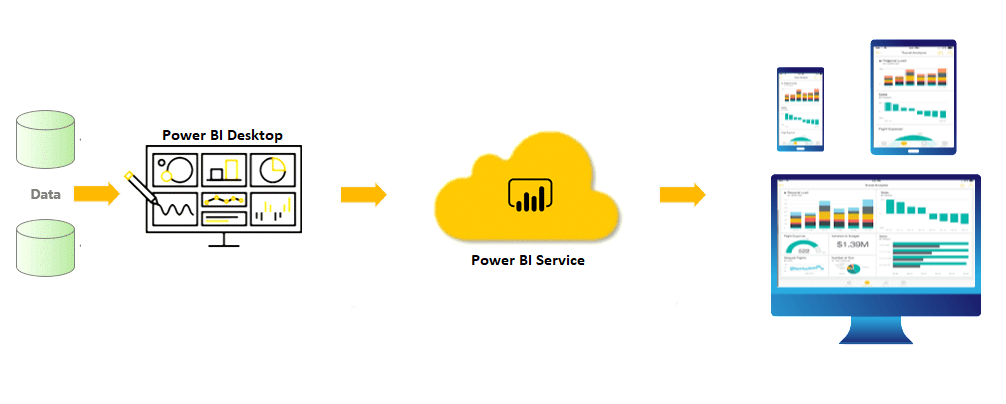
Connecter Power BI Gateway à un dataset
After adding a data source to a Gateway, the next step is to establish a connection to allow a Power BI user to tap into the datasets in the on-premises data source.
The added data source must be located on a local device. This ensures that only you can access it from within Power BI Service.
To set up a connection, open Power BI Service and go to Settings. Click on the settings option in the list.
If you have already added all the data sources to the gateway, choose the “Use a Data Gateway” option. Then select the gateway and click “Apply”. You can now configure the dataset with the gateway of your choice.
How do I learn to use Power BI?
The Power BI platform is used more and more in companies, and mastering it is a sought-after skill. To learn how to use Power BI and all its features, such as the Gateway, you can take a DataScientest training course.
Our training course enables beginners to acquire complete mastery of Power BI in just five days. At the end of the course, you will receive official Microsoft Power BI Data Analyst Associate certification.
This course can be completed entirely online. For funding purposes, our organisation is recognised by the French government and is eligible for funding options. Find out more about DataScientest Power BI training now!










